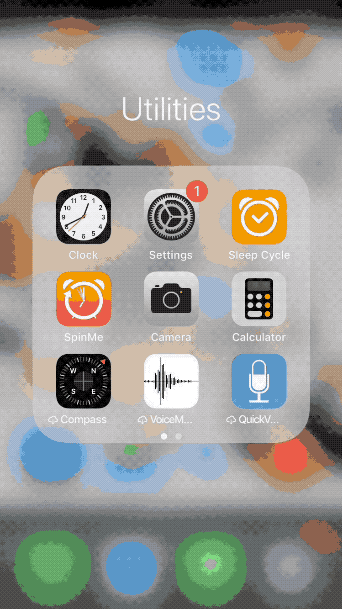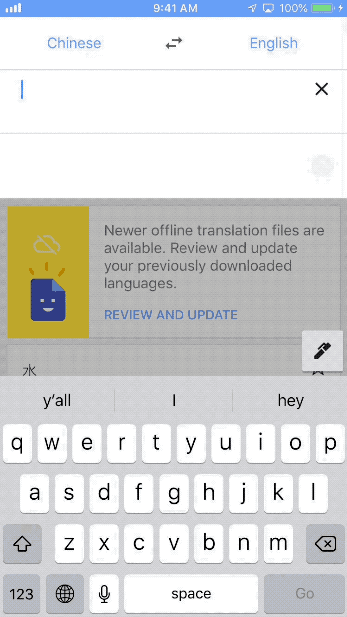When I first started studying Chinese, I found it really difficult to find interesting video content to watch. After talking with some Chinese friends, I learned that tons of incredible content was right under my nose – on YouTube. In this post, I will discuss how to turn you YouTube into the ultimate language learning tool. This post (and JinbuPal, in general) is geared specifically toward learning Chinese. However, these same tools are applicable regardless of what language you’re learning. And the best part is… all but one of these tools are completely free and will take you less than 5 minutes to set up! Ready? Let’s start!
YouTube can be an incredible resource for learning any language. You’ll find all sorts different topics of interest such as movies, TV shows, TED talks, documentaries, and more. But even aside from the content itself, the YouTube video player and interface itself can be adjusted to create huge benefits for the language learner.
Before jumping into the tools, I’d like to introduce a mindset I’ve found super helpful for efficient Chinese learning – combining tools for efficiency. In this article, you will learn about several different browser tools that are useful by themselves but way more powerful once you combine them together. Once you’ve see how this works, you might want to consider this same mindset in the future to eliminate any time that you feel is wasted in your studying process. Because even repeatedly wasting just 30 seconds to look up words inefficiently can add up significantly over time. So remember, any time you notice waste in your studying process, look for tools that could be used by themselves or in combination with others to optimize your use of time.
Alright, bring on the tools!
1. Google Chrome Browser – Free
No. 1 is pretty straightforward, but we will need to install several Chrome Extensions to add functionality to YouTube so it’s important that you are using Google Chrome.
2. Zhongwen Popup Dictionary – Chrome Extension – Free
No more looking up unfamiliars words! Every second you spend looking through a dictionary is wasted time. Hover your mouse over a Chinese character or word and Zhongwen will instantly display the definition, pinyin, and tones. You will find this tool essential for your language learning and particularly on YouTube, it will help you find definitions from subtitles and the titles of videos themselves.
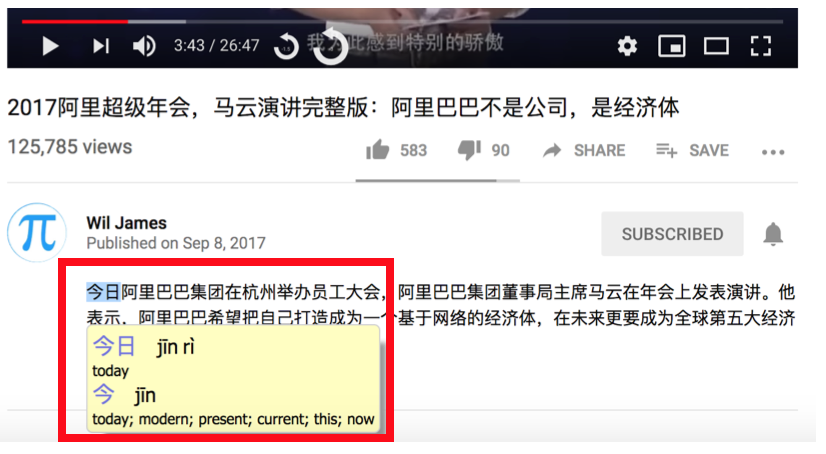
3. Youtube Playback Speed Control – Chrome Extension – Free
You may know that you change the speed of a YouTube video by clicking the Settings gear. It offers the speeds .25x, .5x, .75x, 1x, 1.25x, 1.5x, 1.75x and 2x. These settings work really well for speeding up an English video to quickly get through all the information. However, the .25x increments make it less than perfect for language learning because it’s often too slow and can also result in poor sound quality.
Enter the Youtube Playback Speed Control Chrome extension. With this extension there are no limits on how fast or slow you play a video. Not only that, you can also change the speed increment to whatever you want. To set this up, right click the extension icon next to the browser URL bar and select Options. Click the Settings tab. Here you can update the value in the setting Speed Change Step. I typically use “0.05,” which will allow you slow down the value by 5% at a time. This allows you to slow down to exactly the speed that is manageable for you at your current ability level.
Link: https://chrome.google.com/webstore/detail/youtube-playback-speed-co/hdannnflhlmdablckfkjpleikpphncik
4. Controls for Youtube – Chrome Extension – Free
Now that our video playback speed is just right, we need to think about how to quickly skip backward and repeat dialogue when you don’t understood. YouTube has built-in keyboard shortcuts to jump backward and forward by 5 seconds by hitting the Left and Right Arrow keys. But I find that 5 seconds usually skips back a few seconds more than would like to. And what do extra seconds mean? You got it, wasted time! Install this Chrome extension and it will add 2 rewinds buttons to your YouTube playback bar with customizable Seek Duration settings.
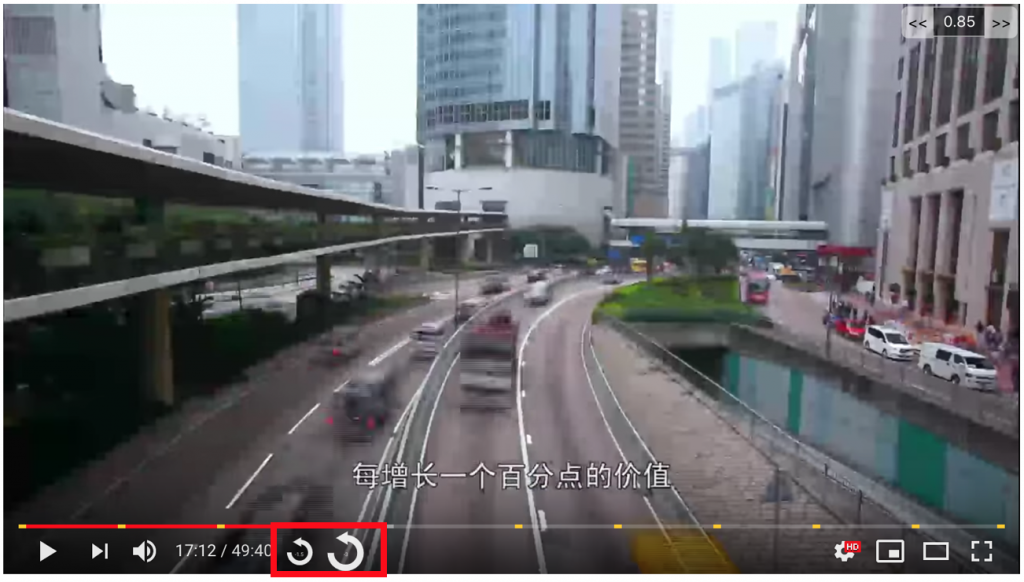
I like to set my buttons to 3 seconds and 1.5 seconds. Having these two buttons plus the 5 second keyboard shortcut, you are all set to quickly skip backwards with precision.
Link: https://chrome.google.com/webstore/detail/controls-for-youtube/doocmbmlcnbbdohogchldhlikjpndpng
5. CopyFish – Free
Now let’s move on to the topic of closed captions. As you probably have noticed, a vast majority of available Chinese content has subtitles already embedded in the video. On the plus side, this is great because you almost always have the ability to look up unfamiliar phrases from the subtitles.
However, because so many videos contain these “hardcoded” subtitles, it is less common that someone has taken the time to create a digital version of the subtitles, or “soft subtitles.”
This tool offers a quick way to lookup characters from hardcoded subtitles by performing an OCR (optical character recognition).
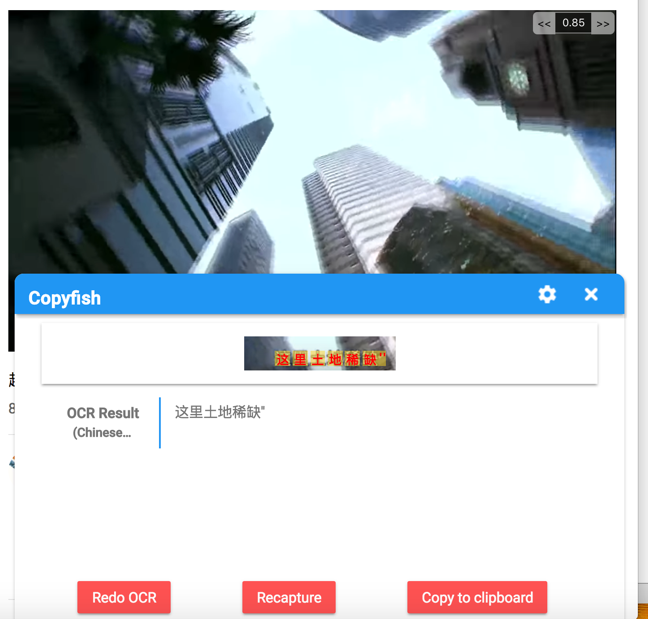
Also, the tool is compatible with Zhongwen, which we already added to your stack of tools. You will have to activate this functionality as shown below. Note that to use the Zhongwen dictionary, you have to hover your mouse over the red font overlaid on the actual screen capture, not the text in the OCR Result field.
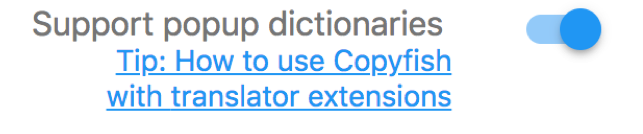
6. Closed Captions & Open Transcript – Free
Okay, so you’ve found a video with soft subtitles? Fortunately, this adds a lot more functionality. Select the Subtitles/CC setting (shown below). Note that the Zhongwen dictionary will be compatible with these subtitles!
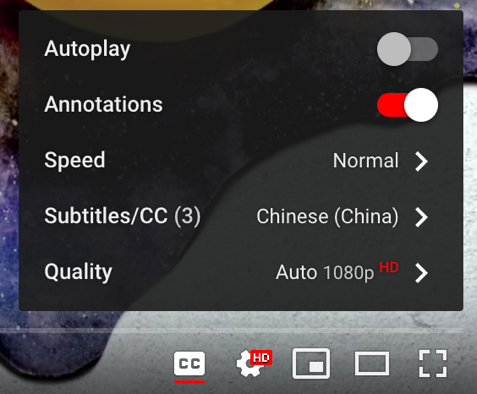
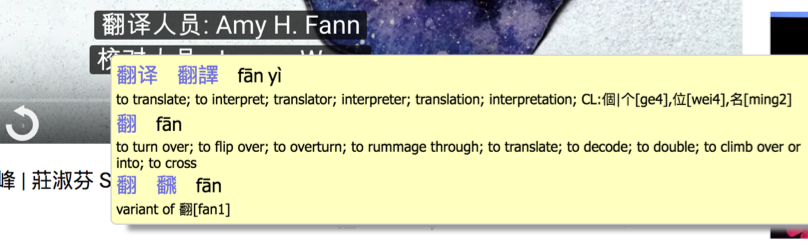
Next, click the “…” button as shown below and “Open Transcript.”
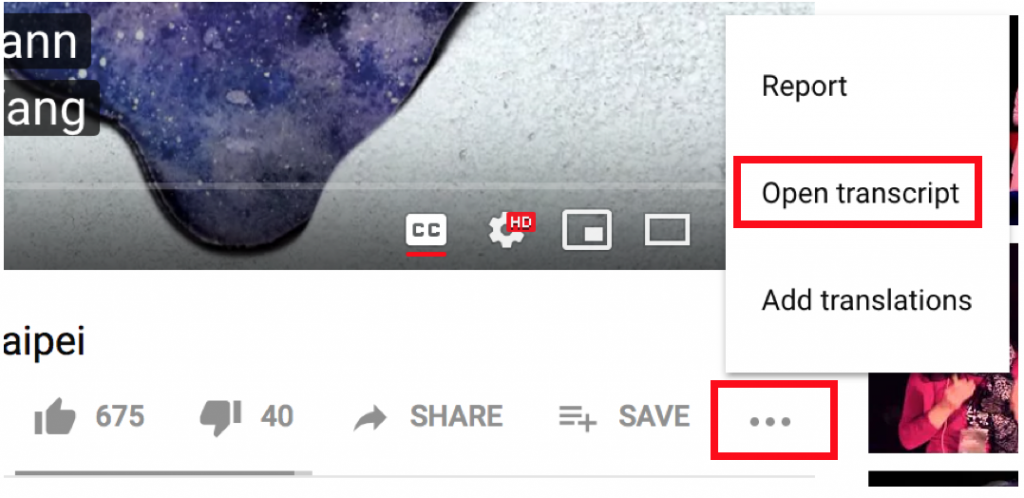
This will open the entire closed caption transcript in the right pane of the window. Again, this text will be compatible with Zhongwen.
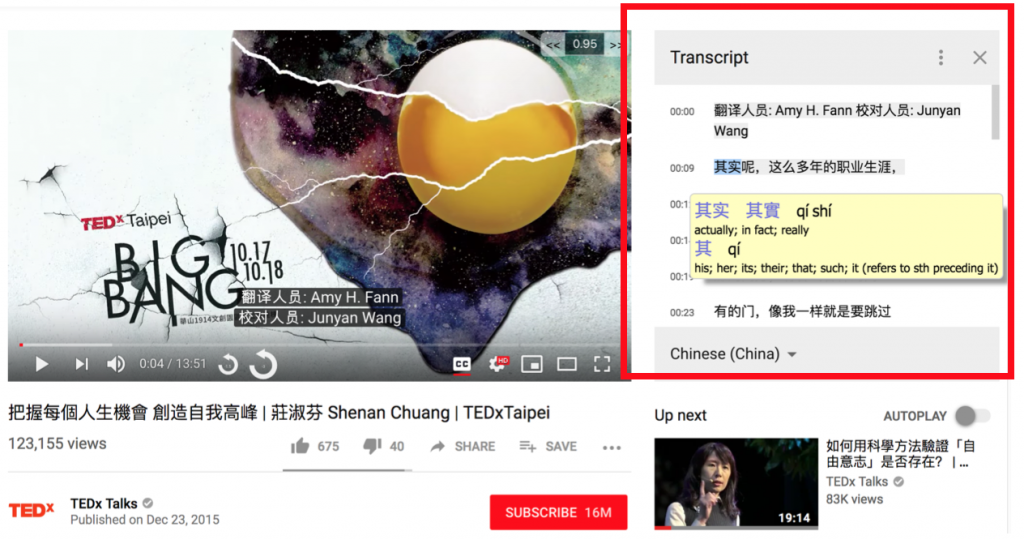
7. LingQ – $12.99/month
Have you heard of LingQ? If you haven’t you should definitely check it out for learning any language. There are a lot of excellent features in Lingq that are outside the scope of this article, but I would like to discuss one potential use for Lingq to add to your YouTube Chinese learning experience.
Lingq includes a Chrome Extension which allows you to scrap content from the web, including YouTube videos and their closed caption transcripts. If soft subtitles are available for your video of choice, you can upload the video to Lingq through the extension. After uploading you can view the video directly in Lingq and follow along with the text.
All of the YouTube extensions we’ve just added will be applicable when you watch a video on LingQ. However, I find it a bit cumbersome switching back and forth between adding definitions (called lingqs) and watching the video because both features appear in the same pane one at a time.
To make things easier, I prefer to open the LingQ app on my iPhone and follow along with the transcript on my phone while watching the video on my laptop browser directly on YouTube.
Link: lingq.com
This brings us to the end of the list. I really hope that you find these tools helpful to get the most of your Chinese learning on YouTube!
Now you have all the tools you need to use YouTube to it’s fullest potential. But do you have many sources of Chinese videos on YouTube?
You don’t want to miss the next post: 4 Ways to Find Chinese YouTube Content. In this post, I’ll share a few tips for how to find videos and you can even download a document with tons of popular Chinese YouTube channels organized by category.
Lastly, we’d love to hear from you! If you know of any additional tools that didn’t make the list or if you have some unique ways of using these tools, please share your thoughts in the section below.