It will be really helpful from day one if you’re able to input Chinese on your phone. This can be quite useful for dictionary lookups, Google Translate, texting on WeChat, and many other things. (We’ll discuss some of these apps later on).
-On iPhone: Go to Settings > General > Keyboard > Keyboards > Add New Keyboard… > Chinese (Simplified) or Chinese (Traditional).
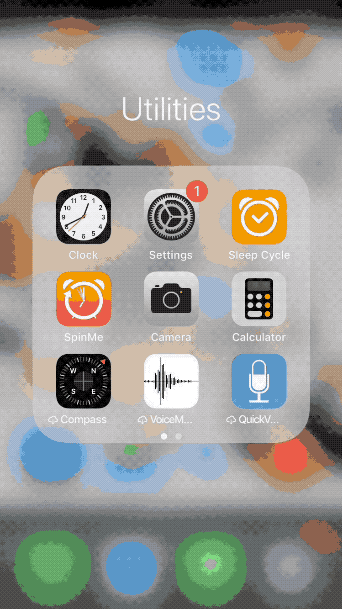
Now that your keyboard is setup, you can easily access it an any application by pressing the globe key on your keyboard to cycle through your installed keyboards. Just like the computer input method we discussed in the last post, iPhone will offer different options of characters as shown in the animation below.
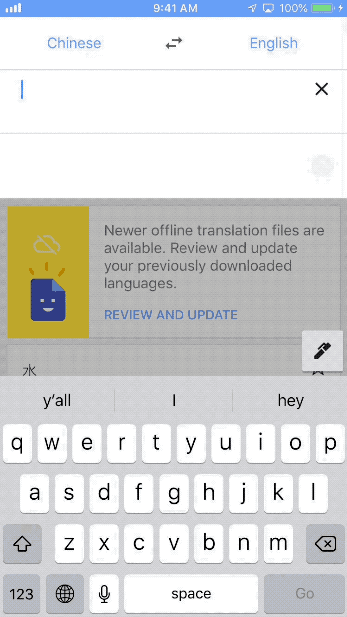
-On Android: Unfortunately, I don’t have an Android phone to play around with and create as much detail as I did above for Apple products. But
Next up: Tech Pit Stop: Must have Apps for Your Phone
How to get started learning Chinese Series
Background Understanding of the Chinese Language
The Part You’re Excited and Worried About: Chinese Characters
Things Just Got a Whole Lot Easier: Pareto’s Principle
Learn About Pinyin
Get an Overview of Pinyin Pronunciation
Chinese Accents
Tones Aren’t So Scary
The 4 Tones
Tech Pit Stop: Setup Chinese Input on Your Computer
Tech Pit Stop: Setup Chinese Input on Your Phone
Tech Pit Stop: Must have Apps for Your Phone
Get an Overview of Chinese Grammar
Pick a Go-To Source of Chinese Reading Material
Beginner Series Summary
